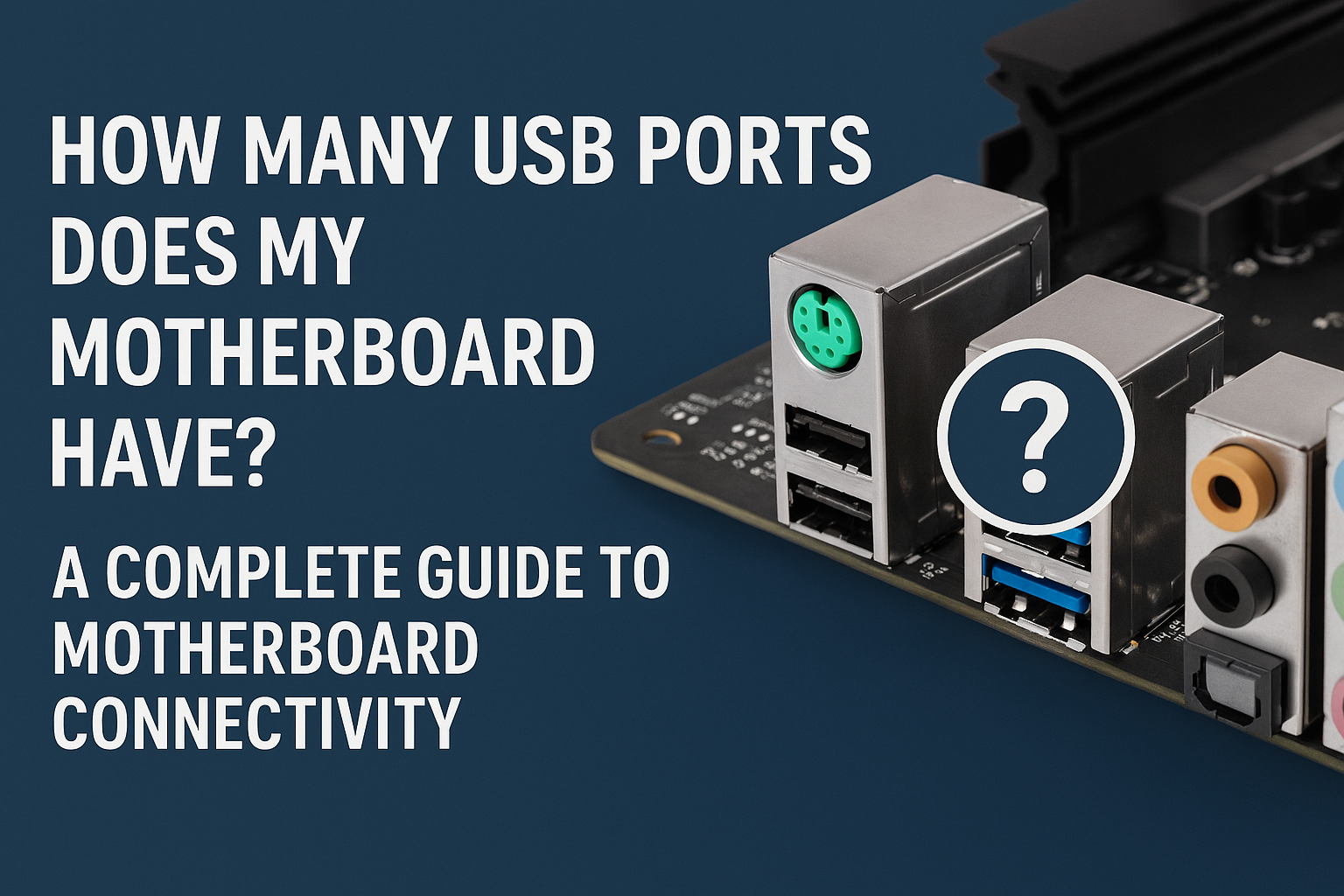If you’ve ever found yourself scrambling to find an available USB port for your latest gadget, you’re not alone. Understanding how many USB ports your motherboard actually provides and how to expand your connectivity options is crucial for any PC user looking to maximize their system’s potential.
Understanding Your Motherboard’s USB Port Count
Most modern motherboards typically offer between 6 to 12 USB ports, including a mix of USB 2.0, USB 3.0, USB 3.2, and sometimes even USB-C. However, the exact number can vary significantly depending on your motherboard’s category and price point.
Typical USB Port Configurations
Budget Motherboards (Entry-Level)
- Usually feature 4-6 rear USB ports
- Limited front panel header support
- Primarily USB 3.0 with some USB 2.0 ports
Mid-Range Motherboards
- Most modern motherboards have 4–10 rear USB ports
- Additional internal headers for front panel connections
- Mix of USB 3.2 Gen 1, Gen 2, and USB-C ports
High-End Gaming/Enthusiast Motherboards
- High-end models offering up to 20 in rare cases, with gaming or high-performance motherboards typically including more ports to support multiple peripherals
- Multiple USB-C ports
- Advanced power delivery for charging devices
Types of USB Ports You’ll Find
Modern motherboards include several USB standards, each with different capabilities:
USB 2.0 Ports
- The limit is 60MB/s and 500mA
- Perfect for keyboards, mice, and basic peripherals
- Still widely included for compatibility
USB 3.0/3.2 Ports
- The USB 3 limit is 640MB/s and 900mA
- Ideal for external storage devices and high-bandwidth peripherals
- Recognizable by their blue color coding
USB-C Ports
- While newer to motherboards, it functions identically to its more common cousin, but is able to perform at greater speeds and transmit higher power levels
- Future-proof connectivity option
- Supports power delivery and display output
How to Check Your Motherboard’s USB Port Count
Method 1: Physical Inspection
Simply count the ports on the back panel of your PC case. Many modern-day motherboards provide a number of USB pin headers that allow connection to USB ports mounted on the front of the system case, so don’t forget to check your case’s front panel as well.

Method 2: Check Motherboard Specifications
Look up your motherboard model online or in the manual to find the complete specification sheet, which will list all available USB ports including internal headers.
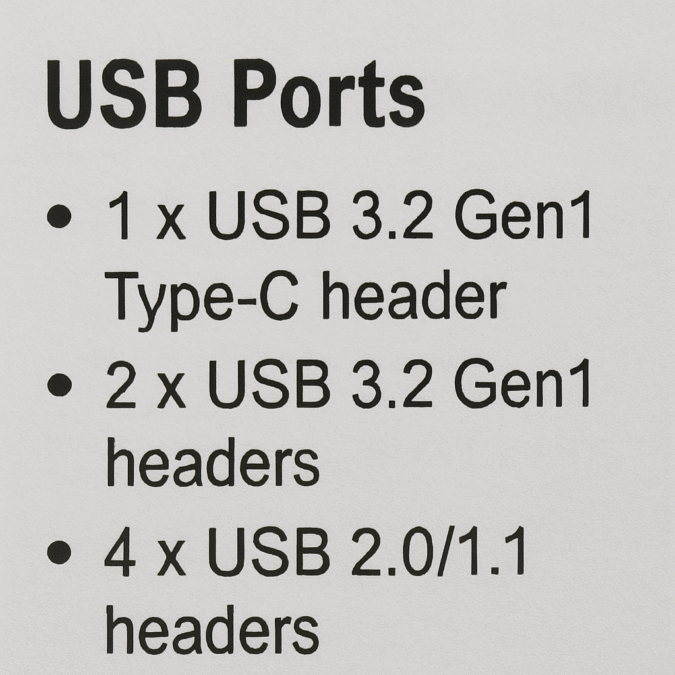
Method 3: Device Manager (Windows)
Open Device Manager and expand the “Universal Serial Bus controllers” section to see all USB controllers and hubs recognized by your system.
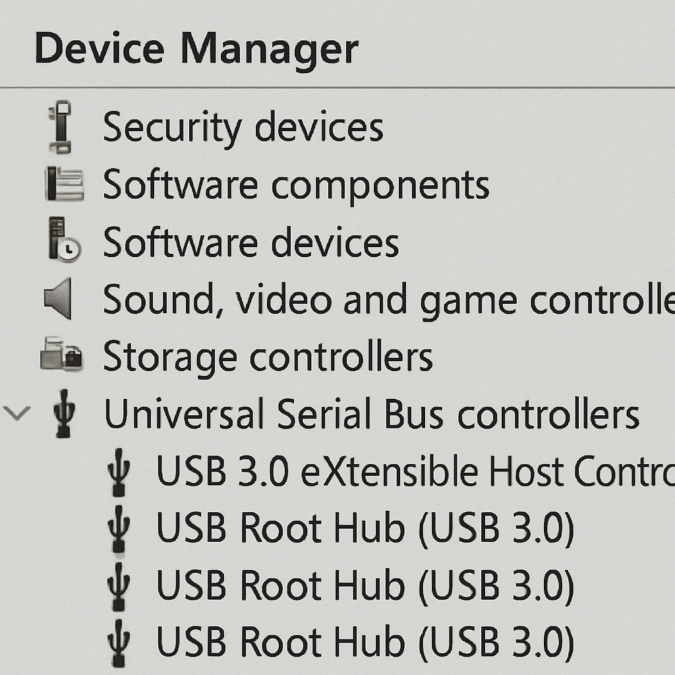
Why USB Port Count Matters
More USB ports mean more convenient avenues to hook up devices and standalone storage, which allows you to broaden your PC’s overall functionality with peripherals like keyboards, controllers, external hard drives, and other useful gadgets.
Consider your typical usage:
- Basic Users: Keyboard, mouse, printer, occasional USB drive (4-6 ports sufficient)
- Gamers: Multiple controllers, headsets, RGB peripherals, external drives (8-12 ports recommended)
- Content Creators: Cameras, audio interfaces, external storage, charging stations (12+ ports ideal)
Maximizing Your USB Port Performance
The ports with a higher throughput (e.g. USB3 > USB2) and less devices attached to their controller will perform better. Here are some optimization tips:
Smart Device Allocation
- Use USB 2.0 ports for low-bandwidth devices (keyboard, mouse)
- Reserve USB 3.0+ ports for storage devices and high-bandwidth peripherals
- Utilize USB-C ports for modern devices requiring power delivery
Avoid Daisy-Chaining
While USB hubs work well, avoid connecting hubs to other hubs, as this can reduce available bandwidth and power delivery.
Alternative USB Port Expansion Options
USB Hubs for Port Expansion
When you need more USB ports without the storage component, dedicated USB hubs offer the most cost-effective solution. Powered USB hubs can effectively multiply your available ports without significant performance loss for most peripherals.
The UGREEN Revodok Pro 6-in-1 USB-C Hub: Professional Connectivity Solution
For users seeking reliable USB-C expansion, the UGREEN Revodok Pro 6-in-1 USB-C Hub offers exceptional build quality and professional-grade connectivity, available on Amazon.

Key Features:
- 100W Power Delivery: Full-speed charging for MacBooks and laptops while using all other ports
- Dual USB-A 3.2 Ports: Two USB-A ports offering 10Gbps data transfer speeds for legacy devices
- Dual USB-C 3.2 Ports: Two USB-C ports providing 10Gbps connectivity for modern devices
- 4K@60Hz HDMI Output: Premium HDMI port supporting 4K@60Hz for crystal-clear external displays
- Premium Aluminum Construction: Durable anodized aluminum build with excellent heat dissipation
- Compact Design: Ultra-portable form factor perfect for professional travel and desk setups
Why It’s Perfect for Professional Port Expansion:
This hub transforms a single USB-C port into six essential connections with true 10Gbps speeds across all data ports. The 100W power delivery ensures you can charge a MacBook Pro at full speed while simultaneously using all other ports for high-bandwidth devices, external storage, and 4K displays. The premium aluminum construction provides both durability and superior heat management during intensive use.

Performance Benefits:
- All data ports deliver true 10Gbps USB 3.2 speeds simultaneously
- 100W power delivery enables full-speed laptop charging during intensive workflows
- 4K@60Hz HDMI output provides smooth, professional-quality external display support
- Premium build quality ensures reliable performance for professional applications
- No driver installation required for instant plug-and-play functionality across platforms
Buy Now on Amazon
Choose your region to purchase with fast delivery and secure checkout.
Future-Proofing Your Setup
When building or upgrading your PC, consider:
USB-C Adoption More devices are moving to USB-C, so prioritize motherboards with multiple USB-C ports.
Power Delivery Requirements Modern devices often require higher power delivery, making powered hubs and high-current USB ports more valuable.
Bandwidth Considerations With 4K video transfer and high-resolution content creation becoming common, USB 3.2 Gen 2 and higher standards are increasingly important.
Conclusion
Understanding your motherboard’s USB port configuration is essential for building an efficient, well-connected PC setup. Most modern motherboards offer between 6 to 12 USB ports, but your specific needs may require strategic expansion through quality hubs or combination devices like the Seagate Backup Plus Hub.
The Seagate Backup Plus Hub represents an ideal solution for users needing both additional storage and USB port expansion. Available on both Amazon.com and Amazon.co.uk, it offers the perfect blend of functionality, capacity, and convenience for modern PC users.
Remember, you can never have too many USB ports on your PC. Plan ahead and invest in quality expansion solutions that will serve you well as your peripheral needs grow.
This post contains affiliate links. If you click a link and make a purchase, I may earn a small commission at no extra cost to you. This helps support Tech Info C and allows me to keep delivering honest reviews and fresh content. Thanks for the support!