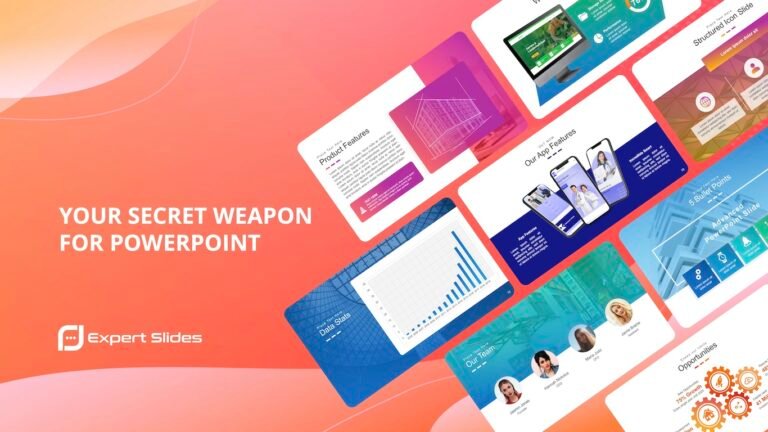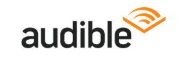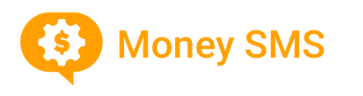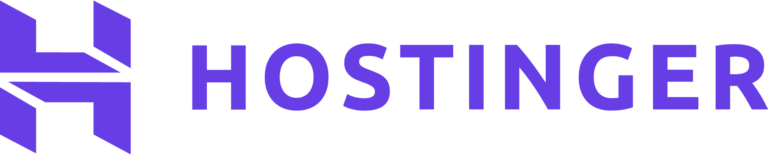Video editing software has become an indispensable tool in the digital age, catering to a vast spectrum of users from casual creators to professional videographers. Wondershare Filmora has steadily carved out a significant presence in this competitive market, evolving from a straightforward editor into a feature-rich platform that heavily leverages Artificial Intelligence (AI) to simplify and enhance the video creation process. This review will provide an exhaustive examination of Filmora, dissecting its capabilities, user experience, and overall value proposition. We aim to offer a clear understanding of what Filmora brings to the table and for whom it is best suited.
Navigating the Workspace: Filmora’s User Interface and Experience
A key aspect of any software is its usability, and Filmora has long been praised for its intuitive design. The development team has clearly prioritized creating an environment that is welcoming to newcomers while still offering the depth required by more experienced editors.
Launching Filmora
Upon launching Filmora, users are greeted not by an empty, complex project window, but by a clean and organized Welcome Screen. This initial hub serves as a control center for starting new projects or accessing specialized tools. One of an editor’s first decisions, the project’s aspect ratio, is presented upfront with common presets for various platforms like YouTube (16:9), TikTok/Instagram Reels (9:16), and standard Instagram posts (1:1). This immediate guidance ensures that projects are correctly formatted from the outset.
Beyond aspect ratio selection, the Welcome Screen provides direct access to several key modules:
- Create Project: The primary pathway, this option opens the full editing interface, allowing users to build their videos from the ground up.
- Instant Mode: Designed for rapid video creation, Instant Mode offers a selection of pre-designed templates. Users simply add their media, and Filmora automatically generates an edited video, complete with music and effects. This is particularly useful for quick social media content.
- Screen Recorder: A built-in utility for capturing screen activity, webcam footage, and audio. This is invaluable for creating tutorials, software demonstrations, or recording gameplay.
This structured entry point sets Filmora apart, framing the software as an assistant ready to guide the user, rather than an imposing set of tools.
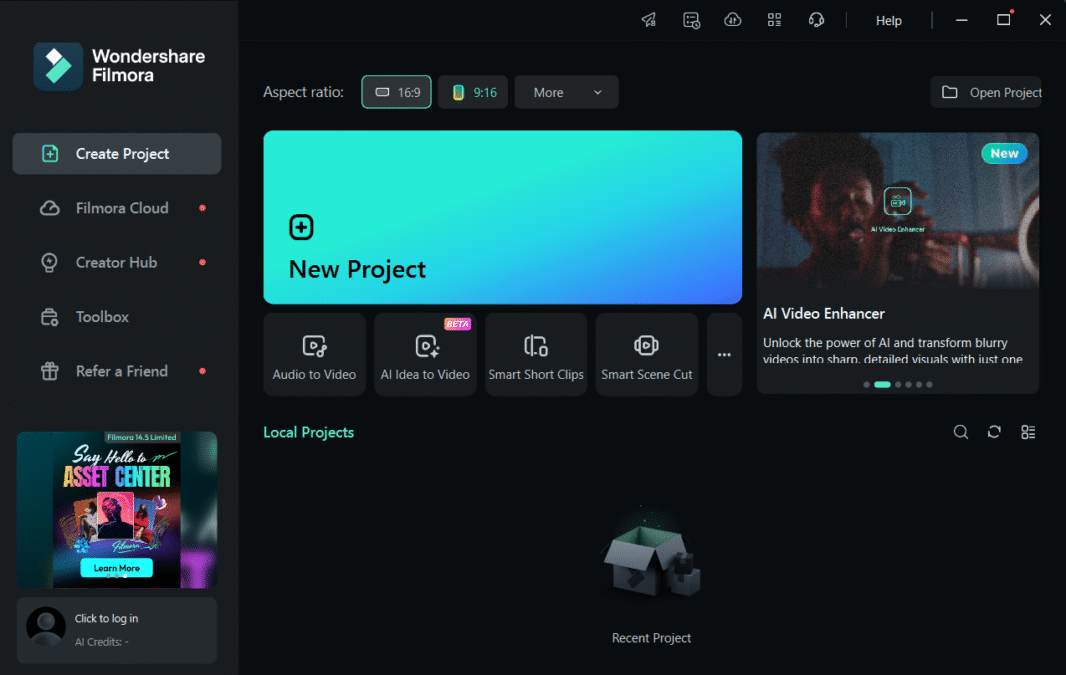
The Main Editing Interface: A Structured Environment
Once a project is initiated, the main editing interface is revealed. It’s a thoughtfully arranged workspace, typically divided into several key panels that work in synergy to facilitate the editing workflow.
1. The Media Library and Asset Panel
This panel is the central repository for all project assets. It’s more than just an import window; it’s a comprehensive hub for managing and accessing creative elements.
- Importing Local Media: Users can import their video clips, audio files, and images through traditional file dialogue boxes or by simply dragging and dropping files or entire folders from their computer directly into this panel. A crucial organizational feature is the ability to create sub-folders within the project media panel itself, which is vital for managing the numerous assets in complex projects.
- Integrated Stock Media Resources: Filmora offers direct access to extensive royalty-free stock media libraries from services like Pexels, Giphy, Unsplash, and Pixabay. These are usually accessible via dedicated tabs within the asset panel. This integration streamlines the workflow by eliminating the need to leave the editor to search for, download, and then re-import stock assets.
- Generative AI Tools Access: Reflecting its modern approach, this panel often provides direct entry points to Filmora’s generative AI features, such as the AI Image generator or AI Music creator, allowing users to generate custom assets on the fly.
- Pre-built Elements: Tabs for Titles, Transitions, Effects, and Stickers are also housed here. These libraries are typically well-categorized, searchable, and offer visual previews, encouraging experimentation and quick application of creative elements.
2. The Timeline
The timeline is the core of any non-linear editor (NLE), and Filmora’s is designed for clarity and efficiency. This is where the actual construction of the video takes place.
- Magnetic Timeline Functionality: By default, clips on the timeline exhibit a “magnetic” behavior, snapping to adjacent clips or markers. This helps prevent accidental micro-gaps between clips, which can result in unwanted black flashes in the final output. This feature can usually be toggled off for users who require more precise, manual placement.
- Track Management: Adding, deleting, reordering, and managing video and audio tracks is generally straightforward. Users can adjust track height to get a better view of audio waveforms or video thumbnails. Tracks can often be locked to prevent accidental edits or hidden to declutter the workspace when focusing on specific elements.
- Markers and Clip Organization: The ability to add markers to the timeline is essential for denoting key points, synchronization cues, or sections needing review. Some versions of Filmora also allow color-coding of clips on the timeline, which provides an excellent visual method for organizing different types of footage (e.g., A-roll, B-roll, graphics).
- Ripple Editing: A standard professional feature, ripple editing ensures that when a clip is deleted from the middle of the timeline, all subsequent clips automatically shift to close the gap. This significantly speeds up the editing process by eliminating manual readjustments.
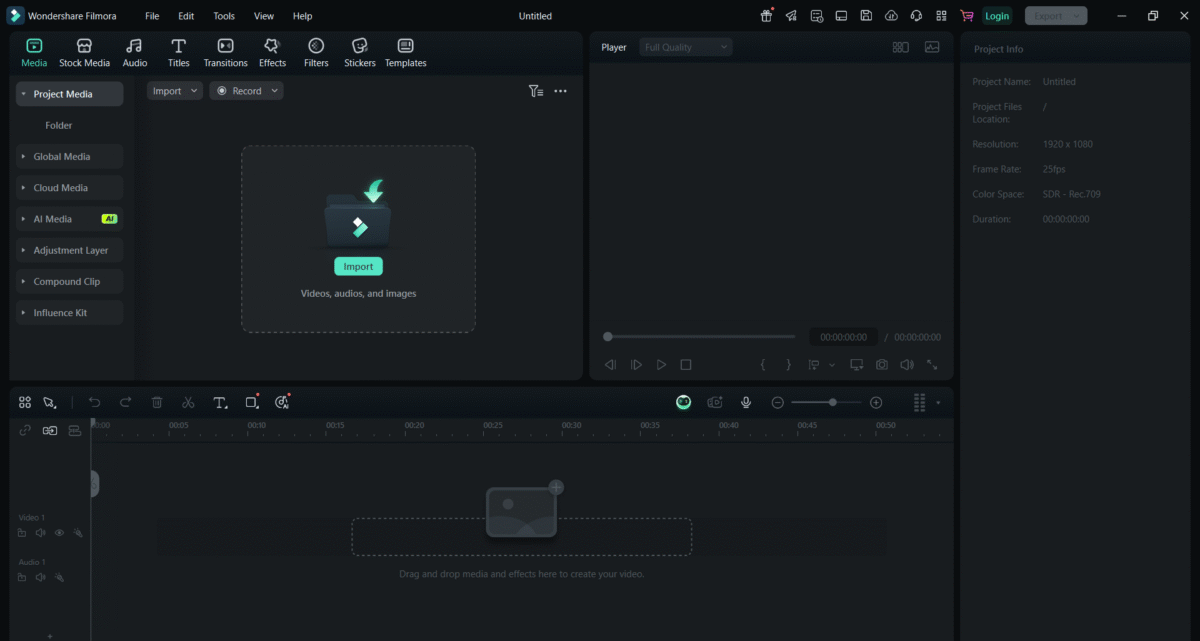
3. The Preview Window
This panel serves as the visual output, displaying the video as it’s being constructed on the timeline.
- Playback Controls and Resolution Adjustment: Standard playback controls (play, pause, stop, scrub) are present. A critical feature for maintaining smooth performance, especially on less powerful hardware, is the ability to adjust the playback resolution of the preview window (e.g., Full, 1/2, 1/4). This creates a lower-resolution proxy for playback, ensuring a smoother editing experience without affecting the final export quality.
- Guides and Safe Zones: The preview window often includes options to display safe zone guides. These overlays help ensure that critical visual elements like titles or logos are not cut off when the video is displayed on different types of screens or devices with varying overscan areas.
- Snapshot Tool: A convenient function, often represented by a camera icon, allows users to capture a still frame from the current position in the preview window. This snapshot is typically saved directly to the media library and is useful for creating YouTube thumbnails or promotional images.
4. The Properties Panel
This panel is designed to be contextual, meaning its content changes based on the item selected in the timeline or media library. This adaptive approach keeps the interface uncluttered by only presenting relevant options.
- Video Clip Properties: When a video clip is selected on the timeline, this panel populates with controls for its various attributes, such as Video (transformations like position, scale, rotation; compositing options; speed adjustments), Color (color correction tools, LUT application), and Animation (keyframing controls).
- Text/Title Properties: Selecting a title element transforms this panel into a text editor, offering options for font selection, size, color, alignment, outlines, shadows, and often access to pre-designed text styles.
- Effect Properties: If an effect is applied to a clip, selecting that effect (or the clip it’s on) will display its specific parameters in this panel, allowing users to fine-tune its intensity, size, duration, and other variables.
This contextual design philosophy is a cornerstone of Filmora’s user experience, aiming to reduce cognitive load and make the software feel responsive and intuitive.
Filmora’s Capabilities
Filmora boasts an extensive list of features, with a strong emphasis on AI-powered tools designed to automate and enhance various aspects of the video creation workflow.
Generative and Creative AI Capabilities
These tools leverage artificial intelligence to create new content or significantly assist in the creative process.
- AI Idea-to-Video / AI Text-to-Video
- Functionality: These features aim to generate video content from textual input. “AI Idea-to-Video” allows users to input a general concept or topic, from which the AI attempts to generate a script and source relevant stock media to create a basic video structure. “AI Text-to-Video” is more direct, taking a user-provided script and generating a video, often including AI-generated voiceovers and accompanying visuals.
- Underlying Technology: This typically involves Large Language Models (LLMs) for script generation and semantic analysis, combined with algorithms that search integrated stock media libraries for visually relevant clips and images.
- Typical Workflow: The user inputs their idea or script. The AI processes this, generates a script if needed, and populates a timeline with stock clips and an AI voiceover. The user then refines this AI-generated draft, replacing stock media with their own footage, adjusting timing, and adding custom branding.
- Strategic Application: These tools can be powerful for rapid content prototyping, generating drafts for social media campaigns, or creating visual storyboards for client presentations. They can significantly reduce the initial effort in content creation.
- Considerations: The quality and relevance of AI-selected media can vary. Human oversight and refinement are almost always necessary to ensure brand alignment, narrative coherence, and overall polish. These tools provide a strong starting point rather than a final product.
- AI Music Generator & Smart BGM Generator
- Functionality: This feature offers AI-driven creation of unique, royalty-free background music. Users can typically specify parameters like mood, genre, and duration. The “Smart BGM Generator” often analyzes the video content on the timeline to create music that attempts to match its pacing and emotional tone.
- Typical Workflow: Users access the AI Music panel, select their desired musical characteristics, and the AI generates one or more original tracks. These can then be auditioned and dragged directly onto the audio tracks of the timeline.
- Strategic Application: This solves a common problem for creators: finding suitable, affordable, and legally safe background music. It can help establish a consistent audio identity for a channel or series.
- Considerations: While the generated music is often competent and usable for background purposes, it may lack the complexity, emotional depth, or unique signature of human-composed music.
- AI Image Generator
- Functionality: Similar to standalone text-to-image AI models like DALL-E or Midjourney, this feature is often integrated directly into Filmora’s media panel. Users can generate custom images from textual descriptions.
- Typical Workflow: The user navigates to the AI Image tab, enters a descriptive prompt (e.g., “futuristic cityscape at sunset, cyberpunk style”), selects an aspect ratio, and the AI generates several image options. The desired image can then be imported into the project.
- Strategic Application: This is invaluable for creating unique background assets, custom graphics for thumbnails, or specific visual elements that may not be available in standard stock libraries. It offers a high degree of creative control and avoids copyright issues associated with using web-sourced images.
- Considerations: The quality and accuracy of generated images depend heavily on the sophistication of the underlying AI model and the clarity of the prompt. Some iteration and prompt refinement may be necessary to achieve the desired result. AI image generators can sometimes struggle with fine details like human hands or complex text.
- AI Voice Cloning
- Functionality: This advanced feature allows users to create a digital replica of their own voice. After an initial training process where the user records samples of their speech, the AI can then generate new audio in that cloned voice from typed text.
- Typical Workflow: The user undergoes a voice recording session within Filmora, reading provided scripts. The AI processes this audio to create a voice model. Subsequently, the user can type text into a designated interface, select their cloned voice, and the AI will generate the speech.
- Strategic Application: Extremely useful for correcting misspoken words or lines in a recording without needing to re-shoot or re-record the entire segment. It can also be used to add narration or voiceovers after filming, maintaining voice consistency.
- Considerations: The naturalness of the cloned voice can vary. While often very good for short corrections or additions, it may not always perfectly replicate the full emotional range or subtle inflections of the original human voice. Ethical considerations regarding voice cloning should also be kept in mind.
- AI Translation
- Functionality: This tool leverages AI to translate video content (both audio and on-screen text/subtitles) into multiple languages. It can generate translated subtitles and, in some cases, translated AI voiceovers using either standard AI voices or the user’s cloned voice.
- Typical Workflow: The user imports their video, and the AI Translation tool processes the audio and/or text. The user selects the target language(s), and the AI generates the translated elements.
- Strategic Application: Enables creators to reach a global audience by making their content accessible in different languages. This can significantly expand viewership and engagement.
- Considerations: Automated translation, while continually improving, may not always capture the full nuance or cultural context of the original language. For critical communications, review by a human fluent in the target language is advisable.
- AI Copywriting
- Functionality: Often integrated with APIs from services like ChatGPT, this tool provides AI-powered writing assistance directly within Filmora. It can help generate video script ideas, write dialogue, create compelling titles and descriptions for platforms like YouTube, or even suggest marketing copy.
- Typical Workflow: Users access the AI Copywriting tool, input a topic or prompt (e.g., “Write a catchy YouTube title for a video about baking chocolate chip cookies”), and the AI generates text suggestions.
- Strategic Application: Helps overcome writer’s block and streamlines the content creation process by assisting with various textual elements required for video production and distribution.
- Considerations: AI-generated text should serve as a starting point or inspiration. It often requires human editing to ensure originality, brand voice consistency, and factual accuracy.
- AI Sticker Generator
- Functionality: Allows users to generate custom animated or static stickers based on text descriptions.
- Typical Workflow: The user describes the desired sticker (e.g., “a happy animated sun wearing sunglasses”), and the AI generates several visual options that can be added to the video timeline.
- Strategic Application: Provides a quick way to create unique visual embellishments, reactions, or branding elements for videos.
- Considerations: The style and complexity of generated stickers will depend on the AI model. They are often best suited for adding a fun, illustrative touch.
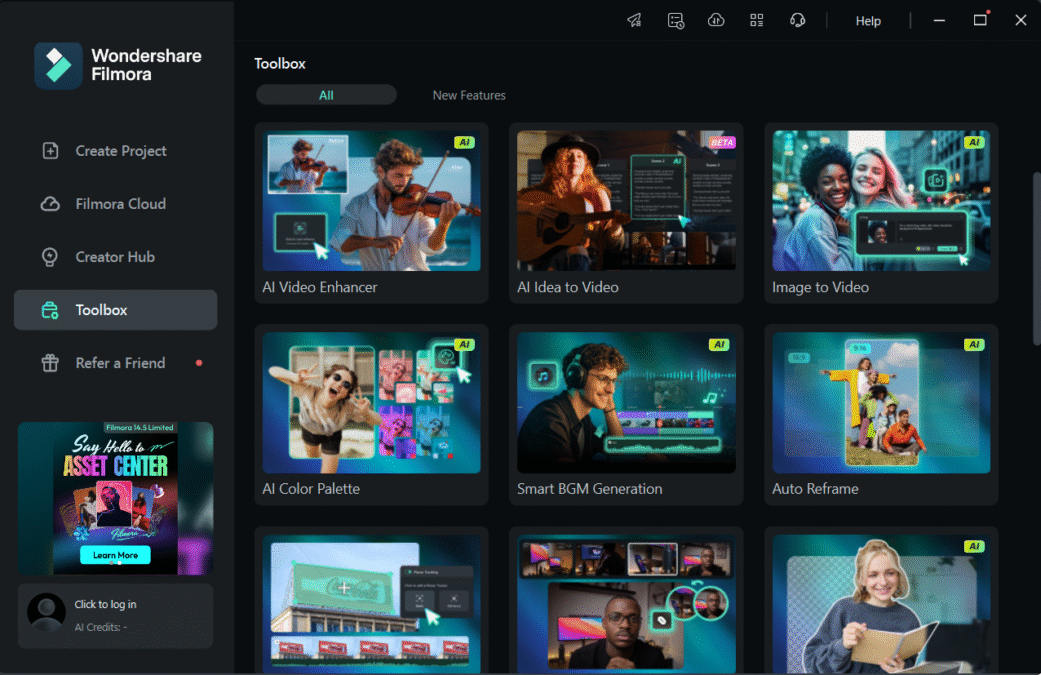
Smart Editing and Automation Features
These tools are designed to automate or significantly speed up common but often time-consuming editing tasks.
- AI Text-Based Editing
- Functionality: A transformative feature that transcribes the audio of a video into editable text. Users can then edit the video by manipulating this text transcript (e.g., deleting words or sentences in the transcript removes the corresponding video/audio segments from the timeline).
- Typical Workflow: The user imports a video clip with dialogue. The AI Text-Based Editing tool processes the audio and generates a synchronized text transcript. The user can then read through the transcript, identify sections to remove or reorder, and make edits directly in the text editor. These text edits are instantly reflected on the video timeline.
- Strategic Application: Dramatically accelerates the editing of dialogue-heavy content such as interviews, lectures, tutorials, and podcasts. It makes rough cuts and refining spoken content significantly more efficient than traditional timeline scrubbing.
- Considerations: Transcription accuracy is dependent on audio quality, clarity of speech, and accents. While generally very good, some manual correction of the transcript may be necessary.
- Smart Scene Cut (Scene Detection)
- Functionality: This tool automatically analyzes a long video clip and identifies distinct scenes, making cuts at the points where scenes change.
- Typical Workflow: The user selects a lengthy video file. The Smart Scene Cut tool analyzes the visual content and places edit marks or splits the clip into multiple smaller clips on the timeline, corresponding to different scenes.
- Strategic Application: Saves considerable time in the initial breakdown of raw footage, especially for event coverage, travel vlogs, or archival footage where distinct segments need to be isolated.
- Considerations: The accuracy of scene detection can vary based on the visual complexity and subtlety of transitions. Users should review the AI-generated cuts and make adjustments as needed.
- Silence Detection
- Functionality: Scans an audio track (or a video clip’s audio) and automatically identifies and removes segments of silence based on user-defined parameters (e.g., volume threshold and minimum duration of silence).
- Typical Workflow: The user selects a clip, accesses the Silence Detection tool, sets parameters for what constitutes “silence,” and the tool makes cuts to remove these silent portions, tightening the pace of the video.
- Strategic Application: Excellent for making presentations, tutorials, or voiceovers sound more concise and professional by eliminating awkward pauses or dead air.
- Considerations: If settings are too aggressive, the tool might cut off the natural decay of words or remove intentional dramatic pauses. Careful parameter adjustment and review are important.
- Auto Reframe
- Functionality: Intelligently reformats a video to different aspect ratios (e.g., from horizontal 16:9 to vertical 9:16) while automatically attempting to keep the main subject of the video centered in the new frame.
- Typical Workflow: The user selects a finished video or a clip. They choose the Auto Reframe tool and select the desired target aspect ratio. Filmora’s AI analyzes the footage, identifies the primary subject, and generates a new version of the video with animated position keyframes that track the subject within the new frame dimensions.
- Strategic Application: Essential for creators distributing content across multiple social media platforms with varying aspect ratio requirements. It allows for efficient repurposing of a single master video for YouTube, TikTok, Instagram Reels, etc.
- Considerations: Works best with a single, clearly identifiable subject. With multiple subjects or very fast action, the AI’s tracking might require manual keyframe adjustments for optimal results.
- AI Colour Palette (Color Match)
- Functionality: This tool analyzes the color grading of a reference image or video clip and allows the user to apply a similar color aesthetic to their own footage.
- Typical Workflow: The user imports their footage and a reference image/clip with the desired color look. The AI Colour Palette tool analyzes the reference and generates a color correction preset or LUT (Look-Up Table) that can then be applied to the user’s clips, often with an intensity slider for control.
- Strategic Application: Helps achieve a specific cinematic look quickly or maintain color consistency across different shots or projects. Useful for emulating the style of favorite films or establishing a distinct brand visual.
- Considerations: The effectiveness of the color match depends on the similarity of the source and target footage in terms of lighting and initial color balance. It provides a strong starting point for color grading.
Advanced Editing and Precision Tools
Filmora also includes tools that offer more granular control for visual effects and complex editing tasks.
- Planar Tracking (Advanced Motion Tracking)
- Functionality: While standard motion tracking follows a single point, Planar Tracking allows users to track a flat surface or plane within the video, even as it changes size, perspective, and orientation.
- Typical Workflow: The user selects a clip and accesses the motion tracking tool. They draw a box or shape around the planar surface they wish to track (e.g., a smartphone screen, the side of a moving vehicle, a wall). Filmora analyzes the motion of this surface across frames. Once tracking is complete, other elements (text, images, other video clips, effects) can be linked to this tracking data, making them appear realistically attached to the moving surface.
- Strategic Application: Enables sophisticated visual effects such as replacing screen content on moving devices, adding virtual signage to buildings, or attaching graphics to objects that move in 3D space.
- Considerations: Tracking accuracy can be affected by factors like motion blur, partial or full occlusion of the tracked surface, or rapid changes in lighting. Well-shot, clear footage yields the best results.
- AI Portrait Cutout / AI Smart Cutout (Rotoscoping Tools)
- Functionality: These tools use AI to automatically isolate subjects (people or objects) from their backgrounds without requiring a physical green screen. “AI Portrait Cutout” is often a one-click solution specifically trained for human subjects. “AI Smart Cutout” typically involves the user painting a rough mask over the desired object, and the AI refines this selection to the object’s precise edges.
- Typical Workflow: For portraits, the user selects the clip and applies the AI Portrait Cutout effect. For objects, they use the Smart Cutout tool, draw a selection, and let the AI process it. The result is a clip with the background removed (alpha channel transparency).
- Strategic Application: Allows for easy background replacement, creative compositing, or applying effects selectively to either the subject or the background.
- Considerations: The quality of the cutout, especially around complex edges like hair or fur, can vary. While often remarkably good for web content, it might not always achieve the pixel-perfect precision of manual rotoscoping for high-end broadcast or film work.
- Multi-Camera Editing
- Functionality: Facilitates the editing of projects shot with multiple cameras simultaneously recording the same event (e.g., interviews, concerts, live performances).
- Typical Workflow: The user imports footage from all camera angles. The Multi-Camera editing module allows them to synchronize these clips (often using audio waveforms). Once synced, the user can play back all angles simultaneously in a grid view and switch between them in real-time, with each switch creating an edit on the main timeline.
- Strategic Application: Drastically speeds up the editing process for multi-camera productions by allowing for intuitive, live-style switching between angles.
- Considerations: Requires footage to be properly synced, which relies on good quality audio across all camera sources or the use of timecode.
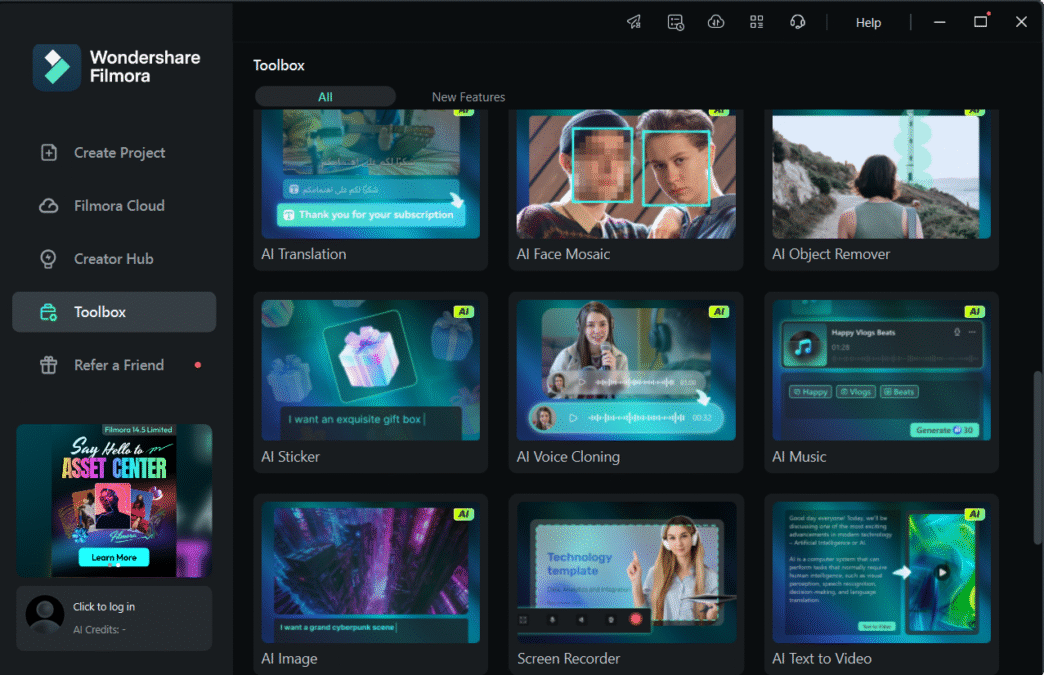
Core Editing Suite Enhancements
Beyond the AI features, Filmora provides a solid foundation of traditional video editing tools.
- Keyframing and Animation: Filmora offers robust keyframing capabilities, allowing users to animate almost any property of a clip or effect over time. This includes position, scale, rotation, opacity, and even the parameters of applied effects. Bezier curve controls for keyframe interpolation provide smoother, more natural-looking animations.
- Color Correction and Grading: A comprehensive suite of color tools is available, including basic adjustments (exposure, contrast, saturation, vibrance), HSL (Hue, Saturation, Luminance) controls for individual color ranges, professional-style color wheels for shadows/midtones/highlights, and support for importing and applying 3D LUTs (Look-Up Tables) for cinematic color grading. Professional scopes like Histogram, Vectorscope, and Waveform monitors provide objective analysis of color and luminance information.
- Audio Editing: Filmora includes essential audio editing tools such as an audio mixer for adjusting levels across multiple tracks, an equalizer (EQ) for shaping audio frequencies, noise reduction tools, audio ducking (automatically lowering background music when dialogue is present), and various audio effects.
Workflow and Utility Tools
- Screen Recorder: A fully integrated screen recording utility that can capture the computer screen, webcam feed, system audio, and microphone input simultaneously or selectively. This is ideal for creating software tutorials, online courses, or recording gameplay.
- Instant Cutter: Designed for quickly trimming or merging large video files (especially common formats like MP4/MOV or action camera footage like MTS/M2TS) without re-encoding the entire file. This results in very fast processing and no loss of quality for simple cuts.
- Instant Mode: A template-driven video creation tool. Users select a pre-designed video template, add their media (clips and images), and Filmora automatically assembles a polished video with music, transitions, and effects based on the chosen template. Excellent for rapid creation of social media content.
- Auto Beat Sync: Analyzes an audio track and automatically cuts and synchronizes video clips to the beat of the music, creating dynamic montages or music video sequences.
Performance, Pricing, and The Ecosystem
Real-World Performance, Pricing Hardware Requirements
Filmora’s performance is generally optimized for common video editing tasks and resolutions like 1080p, where it tends to run smoothly on moderately equipped modern computers. When working with higher resolutions like 4K, or with complex projects involving multiple tracks, effects, and color grading, performance becomes more dependent on the computer’s hardware specifications. Key components influencing performance include:
- CPU (Central Processing Unit): Affects overall processing speed and responsiveness.
- GPU (Graphics Processing Unit): Crucial for rendering effects, color grading, and accelerating playback. Filmora typically supports hardware acceleration technologies like Nvidia CUDA, Intel Quick Sync, and AMD APU.
- RAM (Random Access Memory): More RAM allows for smoother handling of multiple clips and complex timelines.
- Storage (SSD vs. HDD): Using a fast Solid State Drive (SSD) for the operating system, Filmora application, and project files significantly improves loading times and overall responsiveness compared to traditional Hard Disk Drives (HDDs).
To enhance performance with high-resolution footage, Filmora includes a Proxy File workflow. When enabled, Filmora creates lower-resolution, lightweight “proxy” versions of large media files. Users edit with these smooth-playing proxies, and when it’s time to export the final video, Filmora automatically reverts to the original full-quality source files. This is a standard professional workflow that makes editing demanding footage feasible on less powerful systems.
Pricing Structure and Value
Filmora Pricing Options
1. Free Plan
- Cost: $0 (forever free)
- Features:
- Basic editing tools
- 100 AI credits
- Exports include a watermark
- No cloud storage
2. Basic Plan
- Cost: $49.99/year
- Features:
- Access to all features
- Regular updates and new features
- 1GB cloud storage
- Export without watermark
- 4K HD export
- 100+ advanced video editing features
- 2.3M+ Filmora Creative Assets
- 7-day free trial of Filmora Creative Assets
3. Advanced Plan
- Cost: $59.99/year
- Features:
- All features included in the Basic Plan
- 1,000 Filmora AI credits per month
- 10GB cloud storage
- Access to 20+ AI features
- Continuous version upgrades
- 7-day free trial of Filmora Creative Assets
4. Perpetual Plan
- Cost: $79.99 (one-time payment)
- Features:
- Lifetime access to the purchased version (e.g., Filmora 14)
- 1,000 Filmora AI credits
- 1GB cloud storage
- Export without watermark
- 4K HD export
- 100+ advanced video editing features
- 2.3M+ Filmora Creative Assets
- 7-day free trial of Filmora Creative Assets
AI Credits
Certain advanced AI features in Filmora, such as AI image generation, voice cloning, and text-to-video, consume AI credits. While subscription plans often include unlimited AI credits, the perpetual license provides a fixed amount. Additional AI credits can be purchased separately.
Best Value Recommendation
For users seeking flexibility and access to the latest features, the Advanced Plan at $59.99/year offers comprehensive tools, regular updates, and 1,000 AI credits per month, making it a cost-effective choice for ongoing projects.
Alternatively, for those preferring a one-time investment, the Perpetual Plan at $79.99 provides lifetime access to a specific version of Filmora, suitable for users with consistent editing needs who do not require frequent updates.
To explore these options and secure the best deal, visit the official Filmora website through this link:
The Wondershare Ecosystem
Filmora is part of a broader suite of creative software from Wondershare. This ecosystem sometimes includes mobile versions of Filmora (Filmora for iOS/Android), allowing for some level of cross-platform compatibility or project transfer, often facilitated by Wondershare Drive (cloud storage). While not always a fully seamless cloud-native collaborative environment like some high-end professional systems, these integrations indicate a move towards more connected workflows.
Strengths, Weaknesses, and Ideal Users
After a thorough examination of its features and capabilities, Filmora presents itself as a highly capable and accessible video editing solution.
Key Strengths (Pros):
- Intuitive User Interface: Filmora excels in making powerful video editing tools accessible to users of all skill levels through a clean, well-organized, and easy-to-learn interface.
- Rapid Feature Development and AI Integration: Wondershare consistently updates Filmora with new features, particularly in the AI domain. Tools like AI Text-Based Editing, AI Music Generation, and AI Smart Cutout provide significant time-saving and creative benefits.
- Comprehensive All-in-One Solution: With built-in screen recording, stock media access, a wide array of effects and templates, and robust core editing tools, Filmora can serve as a single platform for many creators’ entire video production workflow.
- Strong Value Proposition: Given its rich feature set, flexible pricing options (including a perpetual license), and the inclusion of AI tools, Filmora generally offers excellent value for money.
- Performance Optimization Features: Tools like adjustable playback resolution and proxy file workflows help maintain a smooth editing experience even with demanding footage or on less powerful hardware.
Areas for Consideration (Cons):
- Performance with Extremely Complex Projects: While generally efficient, Filmora might exhibit performance limitations when handling exceptionally large and complex projects with numerous 4K tracks, deeply nested sequences, and heavy reliance on third-party plugins, compared to some industry-standard NLEs optimized for high-end professional workflows.
- Depth of Control in Certain Advanced Areas: While Filmora offers powerful tools for color grading, audio mixing, and effects, the level of granular control and customization might not match the depth found in dedicated, specialized software (e.g., DaVinci Resolve for color, Pro Tools for audio).
- AI Tool Nuances: While the AI features are impressive and generally effective, they are not infallible. AI-generated content (music, images, text) often requires human review and refinement. The precision of AI-driven editing tools (like cutouts or tracking) can also vary based on source material complexity.
Who is it Right for?
Filmora is particularly well-suited for a diverse range of users:
- YouTubers and Social Media Content Creators: This is a core demographic. Filmora’s speed, ease of use, AI-powered content generation tools (for ideas, scripts, thumbnails), screen recording, and features like Auto Reframe make it an excellent choice for producing consistent, high-quality content for multiple platforms.
- Small to Medium-Sized Businesses and Marketers: For creating promotional videos, product demonstrations, social media ads, and internal training materials, Filmora provides professional-looking results without the steep learning curve or high cost of some enterprise-level software. The AI tools can significantly expedite content production.
- Educators and Students: Filmora is a valuable tool for creating engaging educational content, online courses, and student video projects. Its intuitive interface lowers the barrier to entry for video creation in academic settings.
- Hobbyists and Enthusiasts: Individuals looking to create personal videos (travel vlogs, family events, creative projects) will find Filmora to be a powerful yet accessible platform that allows them to achieve impressive results without needing extensive technical expertise.
- Aspiring Video Editors: Filmora can serve as an excellent stepping stone for those looking to learn the fundamentals of video editing before potentially moving on to more complex industry-standard software.
Conclusion: Filmora’s Position in the Video Editing Landscape
Wondershare Filmora has successfully carved out a significant niche in the video editing software market by striking a compelling balance between power and usability. It has evolved far beyond a simple editor for beginners, transforming into a comprehensive creative suite that effectively integrates cutting-edge AI technologies to streamline workflows and unlock new creative possibilities.
Its strength lies in its ability to democratize advanced video editing features, making them accessible to a broad audience that might be intimidated by the complexity or cost of other professional-grade tools. The relentless pace of AI feature integration demonstrates a commitment to innovation and to addressing the real-world needs of modern content creators who value both efficiency and creative expression.
While it may not replace the most specialized high-end software in every professional scenario, Filmora stands as an exceptionally capable and versatile platform for the vast majority of video creation tasks. For YouTubers, marketers, educators, small businesses, and creative individuals, Filmora offers a powerful, intuitive, and cost-effective solution to bring their visual stories to life. It is a dynamic and continually evolving tool that is well-attuned to the demands of the contemporary digital content landscape.
This post contains affiliate links. If you click on a link and make a purchase, I may earn a small commission at no extra cost to you. This helps support the blog and allows me to continue providing content. Thank you for your support!